MCP Setup Guide
Connect your AI assistant to Brick Directory using the Model Context Protocol (MCP).
Quick Setup
Standard MCP Configuration
All MCP-compatible AI assistants use the same configuration format. Add this to your AI assistant's MCP settings:
{
"mcpServers": {
"brick-directory": {
"command": "npx",
"args": ["-y", "@modelcontextprotocol/server-fetch", "https://mcp.brick.directory/connect"]
}
}
}After adding this configuration, restart your AI assistant to activate the connection.
Need platform-specific help? Check the tabs above for detailed instructions for your specific AI assistant.
Claude Web (claude.ai) - Custom Connector
For Claude Web UI, use the custom connector feature:
1. Go to Settings → Connectors
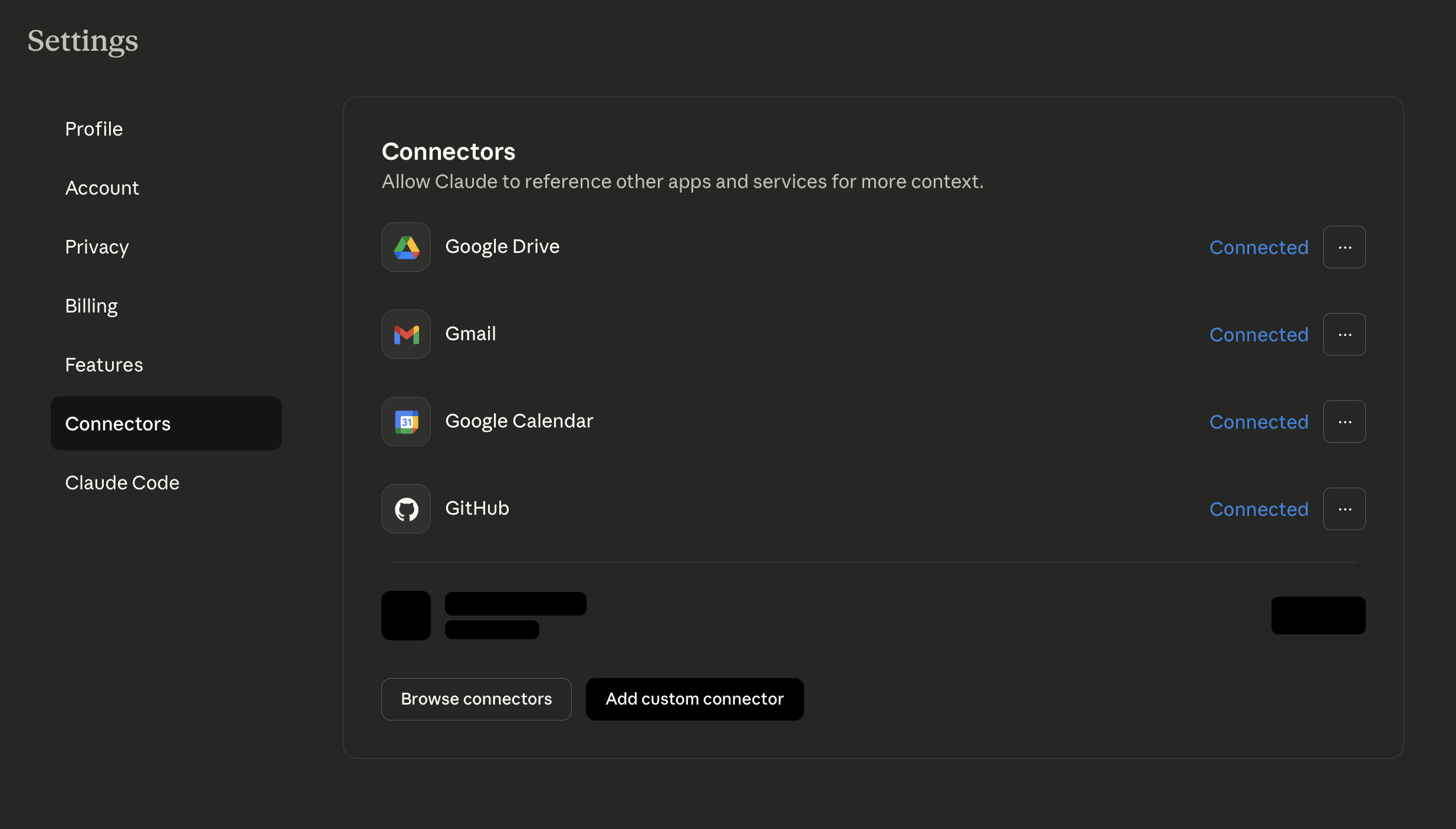
2. Click "Add custom connector"
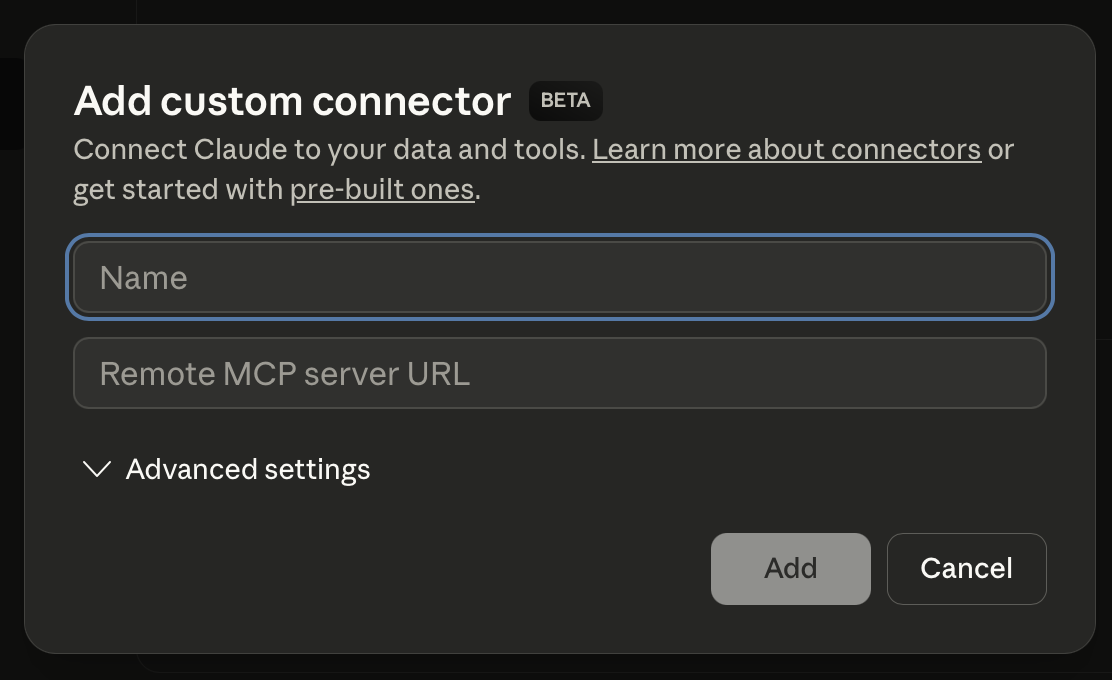
3. Enter the details:
- Name: Brick Directory
- Remote MCP server URL:
https://mcp.brick.directory/connect
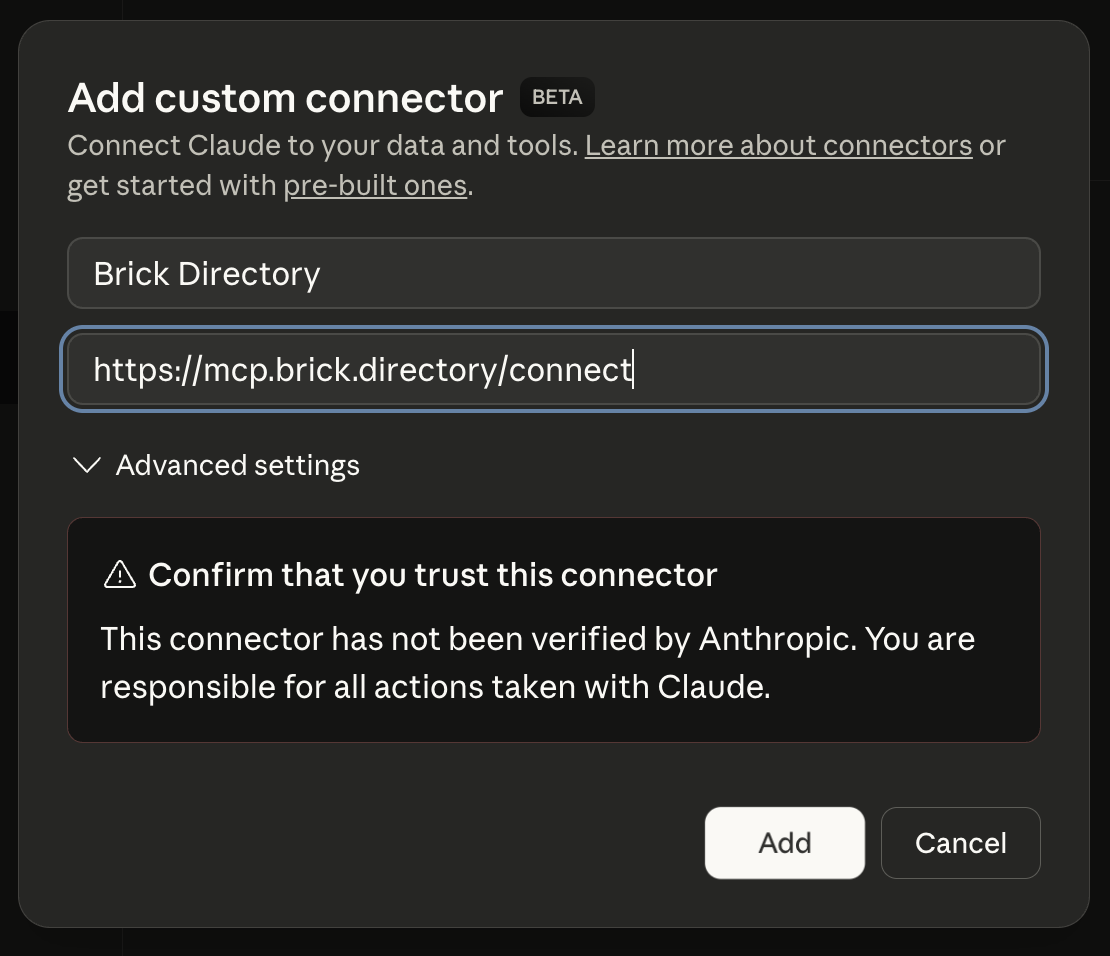
Claude Desktop - MCP Configuration
For Claude Desktop, use the generic MCP configuration above in your MCP settings file, then restart Claude Desktop.
ChatGPT Configuration
Note: ChatGPT's MCP support is currently in beta and may require specific setup steps.
For ChatGPT Desktop with MCP support, use the generic MCP configuration above.
Alternative: If you're using ChatGPT's Deep Research feature, you may need to configure remote MCP servers through their specific interface.
Check the latest OpenAI Community for updated MCP configuration instructions.
Gemini CLI Configuration
Add this to your Gemini CLI settings.json file using SSE transport:
{
"mcpServers": {
"brick-directory": {
"url": "https://mcp.brick.directory/connect",
"timeout": "10m"
}
}
}Or use the command line:
gemini mcp add brick-directory --url https://mcp.brick.directory/connectThen verify the configuration with:
gemini mcp listSee the official Gemini MCP documentation for more details.
What You Can Do
Once connected, ask your AI assistant about:
- LEGO Sets: Details, parts lists, themes, release years
- Parts & Elements: Part identification, colors, availability
- Minifigures: Character details, appearances in sets
- Pricing: BrickLink market prices and availability
- Reviews: User reviews and community opinions from Brickset
- Instructions: Building instruction PDFs and explanations
- Images: Additional set images including alternate angles and detail shots
Example Questions
"Show me the parts list for LEGO set 10030"
"What minifigures come with the Millennium Falcon?"
"Find all Star Wars sets released in 2024"
"How much does the Death Star cost on BrickLink?"